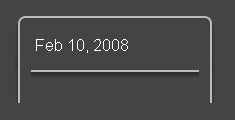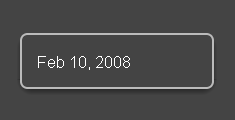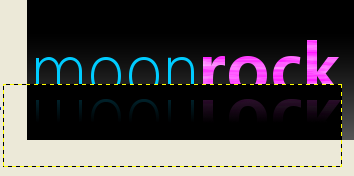This tutorial will cover adding an authentication component to your web service though WS-Security. If you need an overview of how to setup CXF then you may find our previous tutorial helpful. Another helpful resource is CXF’s own WS-Security tutorial. However, it does not include information on how to setup the client through Spring.
To begin with, make sure you have at least the following .jars in addition to the required base CXF .jars:
spring-beans-2.0.6.jar
spring-context-2.0.6.jar
spring-core-2.0.6.jar
spring-web-2.0.6.jar
wss4j-1.5.1.jar
xmlsec-1.3.0.jar
Now we will add a security interceptor to the server’s Spring configuration file, which we named cxf.xml in the last tutorial in order to match the CXF documentation.
<beans xmlns="http://www.springframework.org/schema/beans"
xmlns:xsi="http://www.w3.org/2001/XMLSchema-instance"
xmlns:jaxws="http://cxf.apache.org/jaxws"
xsi:schemaLocation="http://www.springframework.org/schema/beans
http://www.springframework.org/schema/beans/spring-beans.xsd
http://cxf.apache.org/jaxws
http://cxf.apache.org/schemas/jaxws.xsd">
<import resource="classpath:META-INF/cxf/cxf.xml" />
<import resource="classpath:META-INF/cxf/cxf-extension-soap.xml"/>
<import resource="classpath:META-INF/cxf/cxf-servlet.xml" />
<jaxws:endpoint id="auth"
implementor="com.company.auth.service.AuthServiceImpl"
address="/corporateAuth">
<jaxws:inInterceptors>
<bean class="org.apache.cxf.binding.soap.saaj.SAAJInInterceptor" />
<bean class="org.apache.cxf.ws.security.wss4j.WSS4JInInterceptor">
<constructor-arg>
<map>
<entry key="action" value="UsernameToken" />
<entry key="passwordType" value="PasswordText" />
<entry key="passwordCallbackClass" value="com.company.auth.service.ServerPasswordCallback" />
</map>
</constructor-arg>
</bean>
</jaxws:inInterceptors>
</jaxws:endpoint>
</beans>
You can change the action and passwordType to do more advanced authentication. In this example, we will simply require all authenticating clients to know a single password specified by the server. If you’d like each client to have it’s own password you can specify that in the callback, which is the next thing we must implement:
package com.company.auth.service;
import java.io.IOException;
import java.util.ResourceBundle;
import javax.security.auth.callback.Callback;
import javax.security.auth.callback.CallbackHandler;
import javax.security.auth.callback.UnsupportedCallbackException;
import org.apache.ws.security.WSPasswordCallback;
public class ServerPasswordCallback implements CallbackHandler {
private static final String BUNDLE_LOCATION = "com.company.auth.authServer";
private static final String PASSWORD_PROPERTY_NAME = "auth.manager.password";
private static String password;
static {
final ResourceBundle bundle = ResourceBundle.getBundle(BUNDLE_LOCATION);
password = bundle.getString(PASSWORD_PROPERTY_NAME);
}
public void handle(Callback[] callbacks) throws IOException, UnsupportedCallbackException {
WSPasswordCallback pc = (WSPasswordCallback) callbacks[0];
// Set the password on the callback. This will be compared to the
// password which was sent from the client.
// We can call pc.getIdentifer() right here to check the username
// if we want each client to have it's own password.
pc.setPassword(password);
}
}
The server is now setup to require a password. The password we are requiring is one that we specified in a properties file and then read in through a ResourceBundle. You may find it easier to simply hard code the password on the initial run and then replace it with your own means of authentication once the service is up and running.
If you are running on WebLogic 9, as I was, then you will get an error “java.lang.UnsupportedOperationException: This class does not support SAAJ 1.1“. In order to correct that, make sure your version of the SAAJ classes are being used by adding the following to your weblogic.xml descriptor file:
<container-descriptor>
<prefer-web-inf-classes>true</prefer-web-inf-classes>
</container-descriptor>
You WebLogic folks must also then set two properties in your WebLogic JDK:
-Djavax.xml.soap.MessageFactory=com.sun.xml.messaging.saaj.soap.ver1_1.SOAPMessageFactory1_1Impl
-Djavax.xml.soap.SOAPConnectionFactory=weblogic.wsee.saaj.SOAPConnectionFactoryImpl
We now have to setup the client to supply a password. Firstly, we will create another Spring file at com/company/auth/service/cxfClient.xml to setup the application context for the client:
<beans xmlns="http://www.springframework.org/schema/beans"
xmlns:xsi="http://www.w3.org/2001/XMLSchema-instance"
xmlns:jaxws="http://cxf.apache.org/jaxws"
xsi:schemaLocation="http://www.springframework.org/schema/beans http://www.springframework.org/schema/beans/spring-beans-2.0.xsd
http://cxf.apache.org/jaxws http://cxf.apache.org/schemas/jaxws.xsd">
<bean id="proxyFactory" class="org.apache.cxf.jaxws.JaxWsProxyFactoryBean">
<property name="serviceClass" value="com.company.auth.service.AuthService"/>
<property name="address" value="http://localhost:7001/authManager/services/corporateAuth"/>
<property name="inInterceptors">
<list>
<ref bean="logIn" />
</list>
</property>
<property name="outInterceptors">
<list>
<ref bean="logOut" />
<ref bean="saajOut" />
<ref bean="wss4jOut" />
</list>
</property>
</bean>
<bean id="client" class="org.apache.cxf.jaxws.JaxWsProxyFactoryBean" factory-bean="proxyFactory" factory-method="create" />
<bean id="logIn" class="org.apache.cxf.interceptor.LoggingInInterceptor" />
<bean id="logOut" class="org.apache.cxf.interceptor.LoggingOutInterceptor" />
<bean id="saajOut" class="org.apache.cxf.binding.soap.saaj.SAAJOutInterceptor" />
<bean id="wss4jOut" class="org.apache.cxf.ws.security.wss4j.WSS4JOutInterceptor">
<constructor-arg>
<map>
<entry key="action" value="UsernameToken" />
<entry key="user" value="ws-client" />
<entry key="passwordType" value="PasswordText" />
<entry key="passwordCallbackClass" value="com.company.auth.service.ClientPasswordCallback" />
</map>
</constructor-arg>
</bean>
</beans>
We then need to set the password for our message:
package com.company.auth.service;
import java.io.IOException;
import java.util.ResourceBundle;
import javax.security.auth.callback.Callback;
import javax.security.auth.callback.CallbackHandler;
import javax.security.auth.callback.UnsupportedCallbackException;
import org.apache.ws.security.WSPasswordCallback;
public class ClientPasswordCallback implements CallbackHandler {
private static final String BUNDLE_LOCATION = "com.company.auth.authClient";
private static final String PASSWORD_PROPERTY_NAME = "auth.manager.password";
private static String password;
static {
final ResourceBundle bundle = ResourceBundle.getBundle(BUNDLE_LOCATION);
password = bundle.getString(PASSWORD_PROPERTY_NAME);
}
public void handle(Callback[] callbacks) throws IOException, UnsupportedCallbackException {
WSPasswordCallback pc = (WSPasswordCallback) callbacks[0];
// set the password for our message.
pc.setPassword(password);
}
}
Finally, we create the service factory, which is extremely easy since all the work was done in the Spring file:
package com.company.auth.service;
import org.springframework.context.support.ClassPathXmlApplicationContext;
public final class AuthServiceFactory {
private static final ClassPathXmlApplicationContext context = new ClassPathXmlApplicationContext(new String[] {
"com/company/auth/service/cxfClient.xml"
});
public AuthServiceFactory() {
}
public AuthService getService() {
return (AuthService) context.getBean("client");
}
}
Congratulations. Your web service now utilizes a basic implementation of WS-Security. Hopefully, that will be enough background to get you on your way.